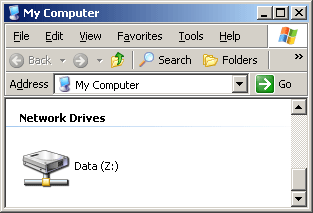Setup Guide
Sharing files over a network is
an easy task, in this example a folder on
the server will be made available to access from other computers on the home
network:
On the server, create or pick a folder to be shared, Right click the folder and
click Sharing and Security.
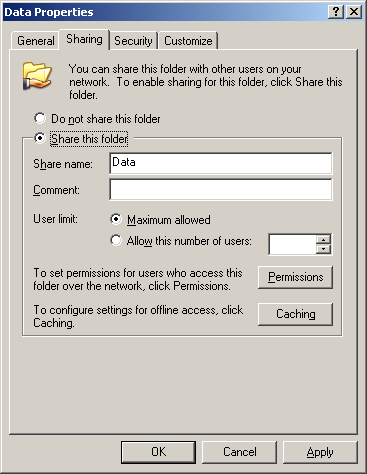
In the Sharing Properties window, click the radio button to Share this folder,
enter the name of the folder as you want it to appear on the network, or leave
as is, plus optional details in the comments box for a further description.
To have better control over the files in the folder, including being able to
create files over the network, click the Permissions button.
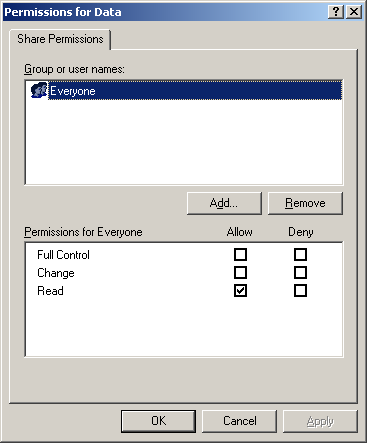
By default everyone accessing the folder is able to view files but not add,
change or delete. To add a user click the Add button, then in the next window
click Advanced, then Find now on the following window.
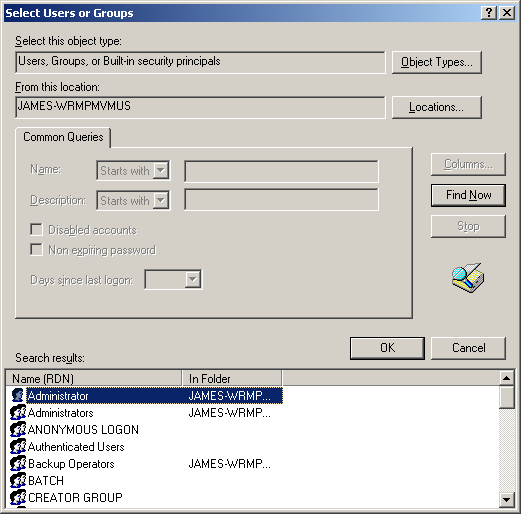
The list at the bottom of the windows shows all users (Shown by the single face
icon) and groups (Two faces icon) contained on the server.
Groups: For situations where there are lots of users to deal with groups are
used to set priviledge levels to many users at the same time, without changing
each user individually.
So to set a new folder access level, click the username and then
OK, the user
will now show in the box in the previous window, OK again and it appears in the
permissions folder.
With the user highlighted, use the checkboxes below to assign the level of
control to that folder. If need be you can prevent Everyone viewing the files by
highlighting Everyone and clicking the Remove button. Click
OK and sharing is
complete.
Accessing from the network
From another machine you can either navigate through the My Network Places or
alternatively open an Explorer window and type \\
followed by the IP address of the server.

If the user credentials on the computer and server dont match it will ask for a
username and password, here enter the details used on the server to access.
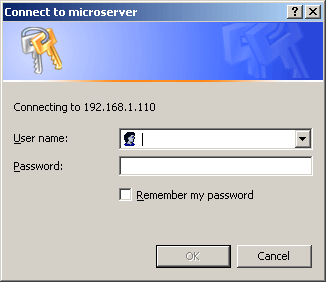
The shared folder will appear complete with contents. If this folder is going to
be used regularly it can be made simpler by Right clicking the folder share and
choosing Map network drive, the dialog window will let you choose the drive
letter, and after clicking OK, the share will appear as a sort of virtual drive
in My Computer allowing easy access