Setup Guide
Most printers install as normal without a hitch, but when trying to install on a
server operating system some manufacturers software will not allow the install
due to it being an unsupported version of Windows. Luckily there is a way around
this to get basic print functionality in a server environment.
An advantage of installing the minimum drivers is that it bypasses the install
of bloat-ware and other features that would be seldom used on a server, that in
turn frees up system resources.
Start by visiting the printer manufacturer's website and downloading a basic
version of drivers for the printer.
Open the file as instructed and wait for the first installation setup screen.
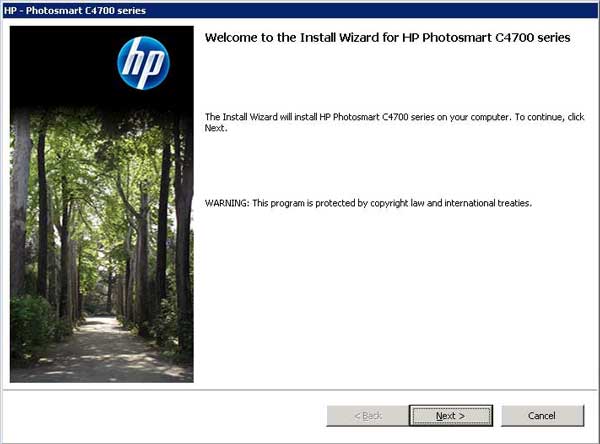
Leave this window open, if need be move to a corner of the
desktop and open the Run command by pressing
 key and
R
key and
R
Type %temp% in the run command and click OK, this will display the Temp folder
commonly used when installing software.
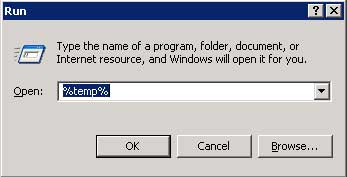
In this folder, look for a sub-folder containing files used
by the installation program, the correct one will contain .inf files and references to the
printer model in the filenames. The example below contains software for a HP
C4700 printer:
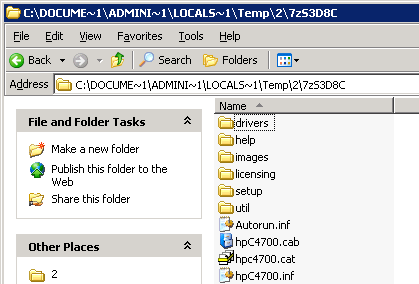
Copy (not move) the contents of the folder to another directory
outside the Temp
folder. After the copy its safe to close the official installation setup screen
as all files needed are in a new location.
Open Control Panel and choose the Printers and Faxes option, and click
Add new
printer wizard.
Choose Local printer atteched to this computer and
uncheck the box for Automatically detect and install my Plug and Play printer.
When the wizard asks to select a printer by model, click the Have Disk button
and navigate to the copied installation files.
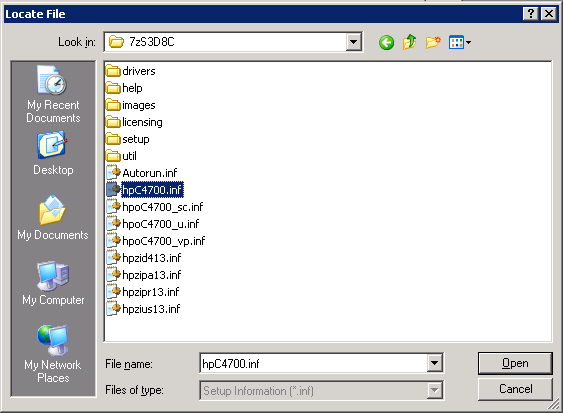
Only .inf files show, choose the most generic file name that is similar to the
printer model, in the case above hpC4700.inf seems the most obvious.
If the right file has been chosen, the correct printer model will be displayed
as below.
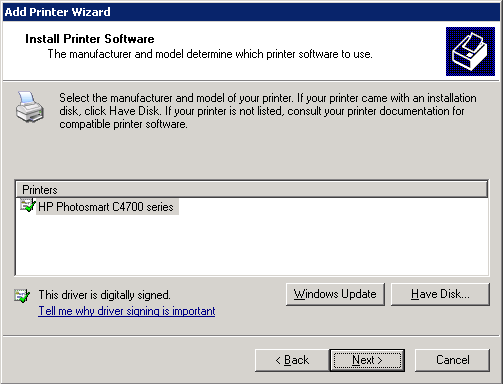
If you get a warning message about a digital signature,
choose Continue
Anyways, but make sure you downloaded the drivers from a reputable site, such
as the official HP website.
The installation will complete, choose to print a test page to ensure it is
operational.
If the test is successful, the printer is installed on the server.